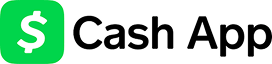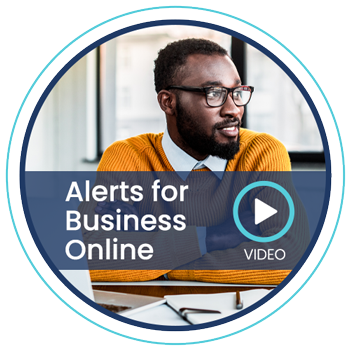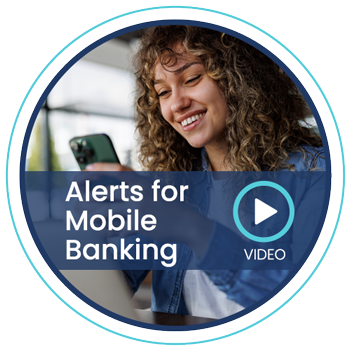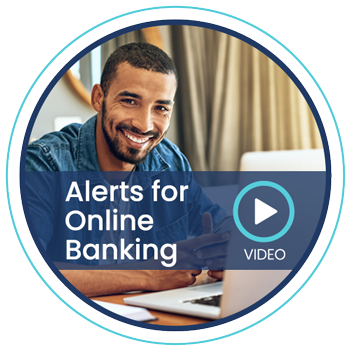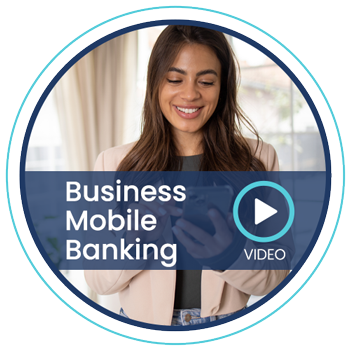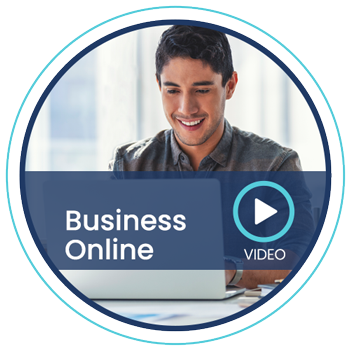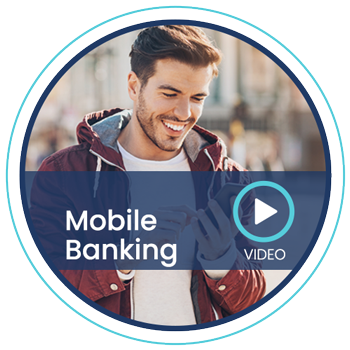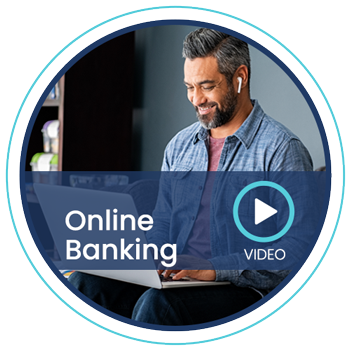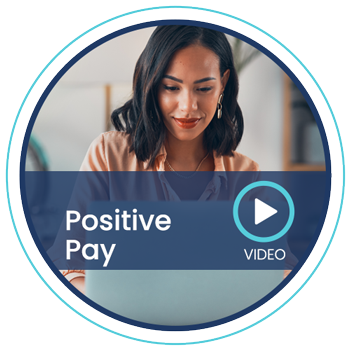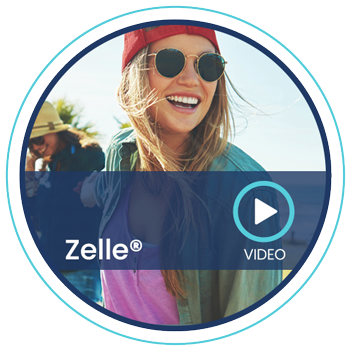Pay for Almost Anything with a Few Taps
Link your debit or credit card to digital wallets for convenient payments on the go.
Features You’ll Love
- Add your personal debit or credit card
- Easily set up payment information
- Support multiple cards in your wallet
- Available through Apple Pay® or Samsung Pay® with all Sutton Bank Debit Cards and Personal Credit Cards (not available with Business Credit Cards)
- Make purchases quickly and securely with your mobile device
- Pay in an easier way — no more counting change or carrying cards
- Easily set up payment information
- Add multiple cards to your device for extra convenience*
- Keep purchases private — card data is never directly transmitted to retailers
- Easily protect your accounts if you lose your device
*Please ensure that we have your mobile phone number on our system before loading your card onto your device, so that you can receive the verification text.
Security and privacy is at the core of Apple Pay. When you add a credit or debit card with Apple Pay, the actual card numbers are not stored on the device or on Apple servers. When you make a purchase, the Device Account Number, along with a transaction-specific dynamic security code, is used to process your payment. Your debit and credit card numbers are never sent to merchants. To pay in stores that accept Apple Pay, just hold your Apple device near the card reader with your finger on the Touch ID/Home button (or enter your passcode) and wait for the terminal to process the payment. Using Apple Pay on your iPhone, iPad, or Apple Watch is the safer and more private way to pay.
Apple Pay Setup
Setup is easy. Just go to the Wallet app on your Apple device home screen (or go to "Settings"). Tap on "Wallet & Apple Pay", then "Add Credit or Debit Card." Enter your card information, and you're ready to go! You can add up to 8 debit or credit cards to Apple Pay, and then select the card you want to use when it's time to pay.
Touch ID Setup
If you choose, you can authorize purchases with the touch of a finger. With Touch IDTM, your unique fingerprint stored in the Touch ID feature is used to complete the payment. On your Apple device, go to "Settings" then "Touch ID & Passcode." Follow the instructions and you're all set. It's easy, secure, and convenient!
For more detailed information, please visit http://www.apple.com/apple-pay/ .
How to Use Samsung Pay®
You can set up Samsung Pay in an instant.
Activate
Find the app pre-installed on your phone or download it from Google Play™. Then, sign in to your Samsung® account.
Lock Down Security
Scan your fingerprint or iris and enter a PIN so that you can authenticate future purchases.
Add Your Sutton Debit Card and/or Personal Credit Card
Open the Samsung Pay app and tap “ADD> Add a credit card or debit card.” Align your payment card inside the frame, and Samsung Pay will automatically detect the card number and expiration date. Enter any remaining required information and follow the prompts through the Terms of Service and Verification steps.
Use Samsung Pay
You can now use your Sutton Bank debit card through your Samsung mobile device wherever you shop.
To learn more about Samsung Pay, visit http://www.samsung.com/us/samsung-pay
Look for terminals that display these symbols
![]()
Please ensure that we have your mobile phone number on our system before loading your card onto your device, so that you can receive the verification text.
Use this calculator to determine your projected earnings from our Kasasa Cash account. Move the sliders or type in the numbers to see your potential rewards.
- Estimated Annual Rewards $0
- Estimated monthly interest earned* $0
- Monthly ATM fees refunded**$0
This calculator compares the costs of buying or leasing a vehicle. There are three sections to complete, and you can adjust and experiment with different scenarios.
- Net cost of buying $0
- Net cost of leasing $0
A fixed-rate, fixed-term CD can earn higher returns than a standard savings account. Use this calculator to get an estimate of your earnings. Move the sliders or type in numbers to get started.
- Total value at maturity $0
- Total interest earned $0
- Annual Percentage Yield (APY)0.000%
Whether it's a down payment, college, a dream vacation...a savings plan can help you reach your goal. Use the sliders to experiment based on length of time and amount per month.
- Monthly deposit needed to reach goal $0
This calculator can help you get a general idea of monthly payments to expect for a simple loan. Move the sliders or type in numbers to get started.
- Estimated monthly payment $0
- Total paid $0
- Total interest paid $0
Bank Advantage
| Minimum Opening Balance | Minimum to avoid monthly fees | Minimum balance to earn interest | APY | Interest Rate | Compounding Frequency |
|---|---|---|---|---|---|
| $100.00 | $1,000.00 | $0.00 | 0.15% | 0.15% | Monthly |
Blue Chip MMIA
| Minimum balance to earn interest | Minimum Opening Balance | Minimum to avoid monthly fees | APY | Interest Rate | Compounding Frequency |
|---|---|---|---|---|---|
| 0.00 to 9,999.99 | $2,500.00 | $2,500.00 | 0.10% | 0.10% | Monthly |
| 10,000 to 24,999.99 | $2,500.00 | $2,500.00 | 0.30% | 0.30% | Monthly |
| 25,000 to 49,999.99 | $2,500.00 | $2,500.00 | 0.40% | 0.40% | Monthly |
| 50,000 to 99,999.99 | $2,500.00 | $2,500.00 | 0.75% | 0.75% | Monthly |
| 100,000 to 249,999.99 | $2,500.00 | $2,500.00 | 1.00% | 1.00% | Monthly |
| 250,000.00 & over | $2,500.00 | $2,500.00 | 1.26% | 1.25% | Monthly |
Business Plus Money Market
| Minimum balance to earn interest | Minimum Opening Balance | Minimum to avoid monthly fees | APY | Interest Rate | Compounding Frequency |
|---|---|---|---|---|---|
| 0.00 to 9,999.99 | $10,000.00 | $10,000.00 | 0.10% | 0.10% | Monthly |
| 10,000 to 24,999.99 | $10,000.00 | $10,000.00 | 0.25% | 0.25% | Monthly |
| 25,000 to 99,999.99 | $10,000.00 | $10,000.00 | 0.50% | 0.50% | Monthly |
| 100,000 to 249,999.99 | $10,000.00 | $10,000.00 | 1.50% | 1.49% | Monthly |
| 250,000 to 499,999.99 | $10,000.00 | $10,000.00 | 2.50% | 2.47% | Monthly |
| 500,000.00 to 999,999.99 | $10,000.00 | $10,000.00 | 2.80% | 2.76% | Monthly |
| 1,000,000.00 & over | $10,000.00 | $10,000.00 | 3.50% | 3.45% | Monthly |
Available to businesses only. No Public Fund or Government accounts. $20 monthly service fee if $10,000 minimum balance is not maintained.
Certificate of Deposits/IRA's
| Product | Minimum Balance | APY | Interest Rate | Compounding Frequency |
|---|---|---|---|---|
| 7-31 Day | $1,000.00 | 0.05% | 0.05% | At Maturity |
| 91 Day | $1,000.00 | 0.05% | 0.05% | Monthly |
| 90 Day Tiered | $1,000 to $9,999.99 | 0.05% | 0.05% | Monthly |
| 90 Day Tiered | $10,000 to $24,999.99 | 0.10% | 0.10% | Monthly |
| 90 Day Tiered | $25,000.00 & over | 0.15% | 0.15% | Monthly |
| 6 Month | $1,000.00 | 0.25% | 0.25% | Monthly |
| 9 Month | $1,000.00 | 0.30% | 0.30% | Monthly |
| 12 Month | $1,000.00 | 0.40% | 0.40% | Monthly |
| 18 Month | $1,000.00 | 0.40% | 0.40% | Monthly |
| 23 Month | $1,000.00 | 0.45% | 0.45% | Monthly |
| 24 Month | $1,000.00 | 0.45% | 0.45% | Monthly |
| 30 Month | $1,000.00 | 0.45% | 0.45% | Monthly |
| 36 Month | $1,000.00 | 0.55% | 0.55% | Monthly |
| 38 Month | $1,000.00 | 0.55% | 0.55% | Monthly |
| 42 Month | $1,000.00 | 0.60% | 0.60% | Monthly |
| 18 Month Variable IRA | $100.00 | 0.40% | 0.40% | Monthly |
Christmas/Vacation Club
| Product | Minimum Opening Balance | Minimum to avoid monthly fees | Minimum balance to earn interest | APY | Interest Rate | Compounding Frequency |
|---|---|---|---|---|---|---|
| Christmas/Vacation Club - CPN* | $1.00 | $0.00 | $0.00 | 0.05% | 0.05% | Annually |
| Christmas/Vacation Club - AT* | $1.00 | $0.00 | $0.00 | 0.10% | 0.10% | Annually |
*Christmas Club — must be auto transfer payment account only.
Health Savings Accounts
| Minimum balance to earn interest | Minimum Opening Balance | Minimum to avoid monthly fees | APY | Interest Rate | Compounding Frequency |
|---|---|---|---|---|---|
| 0.00 to 499.99 | $50.00 | $1,500.00 | 0.01% | 0.01% | Monthly |
| 500 to 1,999.99 | $50.00 | $1,500.00 | 0.01% | 0.01% | Monthly |
| 2,000 to 4,999.99 | $50.00 | $1,500.00 | 0.05% | 0.05% | Monthly |
| 5,000 to 14,999.99 | $50.00 | $1,500.00 | 0.20% | 0.20% | Monthly |
| 15,000 & over | $50.00 | $1,500.00 | 0.25% | 0.25% | Monthly |
Investment Checking
| Minimum balance to earn interest | Minimum Opening Balance | Minimum to avoid monthly fees | APY | Interest Rate | Compounding Frequency |
|---|---|---|---|---|---|
| 0.00 to 9,999.99 | $5,000.00 | $10,000.00 | 0.10% | 0.10% | Monthly |
| 10,000 to 24,999.99 | $5,000.00 | $10,000.00 | 0.15% | 0.15% | Monthly |
| 25,000 to 49,999.99 | $5,000.00 | $10,000.00 | 0.25% | 0.25% | Monthly |
| 50,000 to 99,999.99 | $5,000.00 | $10,000.00 | 0.45% | 0.45% | Monthly |
| 100,000.00 & over | $5,000.00 | $10,000.00 | 0.85% | 0.85% | Monthly |
Kasasa Cash*
| Minimum balance to earn interest | Minimum Opening Balance | Minimum to avoid monthly fees | APY | Interest Rate | Compounding Frequency |
|---|---|---|---|---|---|
| $0.00 to 15,000.00 | $100.00 | $0.00 | 2.78% | 2.75% | Monthly |
| Over 15,000.00 | $100.00 | $0.00 | 1.00% | 1.00% | Monthly |
*Kasasa Cash — must have at least 16 debit card purchases post and settle, recieve eStatement and at least one direct deposit.
Kasasa Saver*
| Minimum Opening Balance | Minimum to avoid monthly fees | Minimum balance to earn interest | APY | Interest Rate | Compounding Frequency |
|---|---|---|---|---|---|
| $100.00 | $0.00 | $0.00 | 1.00% | 1.00% | Monthly |
*Kasasa Saver — must have a linked Kasasa Cash or Kasasa Cash Back checking account.
Personal Savings & Checking
| Product | Minimum Opening Balance | Minimum to avoid monthly fees | Minimum balance to earn interest | APY | Interest Rate | Compounding Frequency |
|---|---|---|---|---|---|---|
|
Christmas/Vacation Club - CPN* Christmas/Vacation Club - AT* |
$1.00 | $0.00 | $0.00 | 0.10% 0.20% |
0.10% 0.20% |
Annually |
| Kasasa Saver* | $100.00 | $0.00 | $0.00 | .90% | .90% | Monthly |
|
Rewards Savings* |
$50.00 | $0.00 | $0.00 | .90% | .90% | Monthly |
| Statement Savings | $50.00 | $300.00 | $50.00 | 0.10% | 0.10% | Quarterly |
| Super Saver | $5,000.00 | $5,000.00 | $50.00 to $4,999.99 | 0.10% 0.15% |
0.10% 0.15% |
Quarterly |
| Bank Advantage | $100.00 | $1,000.00 | $0.00 | 0.05% | 0.05% | Monthly |
| Blue Chip MMIA | $2,500.00 | $2,500.00 |
$0.00 to 9,999.99 10,000 to 24,999.99 25,000 to 49,999.99 50,000 to 99,999.99 100,000 to 249,999.99 Over 250,000.00 |
0.05%
0.35%
0.40%
0.60%
0.75%
0.95% |
0.05%
|
Monthly |
| Investment Checking | $5,000.00 | $10,000.00 |
$0.00 to 9,999.99 10,000 to 24,999.99 25,000 to 49,999.99 50,000 to 99,999.99 Over 100,000.00 |
0.05% 0.25%
0.35% 0.50% 0.60% |
0.05%
0.25%
|
Monthly |
| Kasasa Cash* | $100.00 | $0.00 |
$0.00 to 15,000.00 Over to 15,000.00 |
2.75% 0.50% |
2.72% 0.50% |
Monthly |
| Rewards Checking* | $100.00 | $0.00 |
$0.00 to 25,000.00 Over to 25,000.00 |
1.26% 0.50% |
1.25% 0.50% |
Monthly |
| Health Savings Account | $50.00 | $1,500.00 |
$0.00 to 499.99 500 to 1,999.99 2,000 to 4,999.99 5,000 to 14,999.99 Over to 15,000 |
0.01% 0.05% 0.05% 0.10% 0.20% |
0.01% 0.05% 0.05% 0.10% 0.20% |
Monthly |
Fees may reduce earnings on some interest-bearing accounts.
Balances must be at least $0.01 to earn interest.
Rates and APYs may change after the account is opened or anytime thereafter.
*Kasasa Saver — must have a linked Kasasa Cash or Kasasa Cash Back checking account.
*Rewards Savings — must have a linked Rewards Plus Checking account.
*Kasasa Cash — must have at least 16 debit card purchases post and settle, recieve eStatement and at least one direct deposit.
*Rewards Checking — must have at least 11 debit card purchases post and settle, receive eStatement and at least one ACH debit or direct deposit.
*Christmas Club — must be auto transfer payment account only.
Rewards Checking
| Minimum balance to earn interest | Minimum Opening Balance | Minimum to avoid monthly fees | APY | Interest Rate | Compounding Frequency |
|---|---|---|---|---|---|
| $0.00 to 25,000.00 | $100.00 | $0.00 | 1.26% | 1.25% | Monthly |
| Over 25,000.00 | $100.00 | $0.00 | 0.90% | 0.90% | Monthly |
*Rewards Checking — must have at least 11 debit card purchases post and settle, receive eStatement and at least one ACH debit or direct deposit.
Rewards Savings
| Minimum Opening Balance | Minimum to avoid monthly fees | Minimum balance to earn interest | APY | Interest Rate | Compounding Frequency |
|---|---|---|---|---|---|
| $50.00 | $0.00 | $0.00 | 1.00% | 1.00% | Monthly |
*Rewards Savings — must have a linked Rewards Plus Checking account.
Statement Savings
| Minimum Opening Balance | Minimum to avoid monthly fees | Minimum balance to earn interest | APY | Interest Rate | Compounding Frequency |
|---|---|---|---|---|---|
| $50.00 | $300.00 | $50.00 | 0.05% | 0.05% | Quarterly |
Super Savings
| Minimum Opening Balance | Minimum to avoid monthly fees | Minimum balance to earn interest | APY | Interest Rate | Compounding Frequency |
|---|---|---|---|---|---|
| $5,000.00 | $5,000.00 | $50.00 to $4,999.99 | 0.05% | 0.05% | Quarterly |
| $5,000.00 | $5,000.00 | $5,000.00 & over | 0.05% | 0.05% | Quarterly |